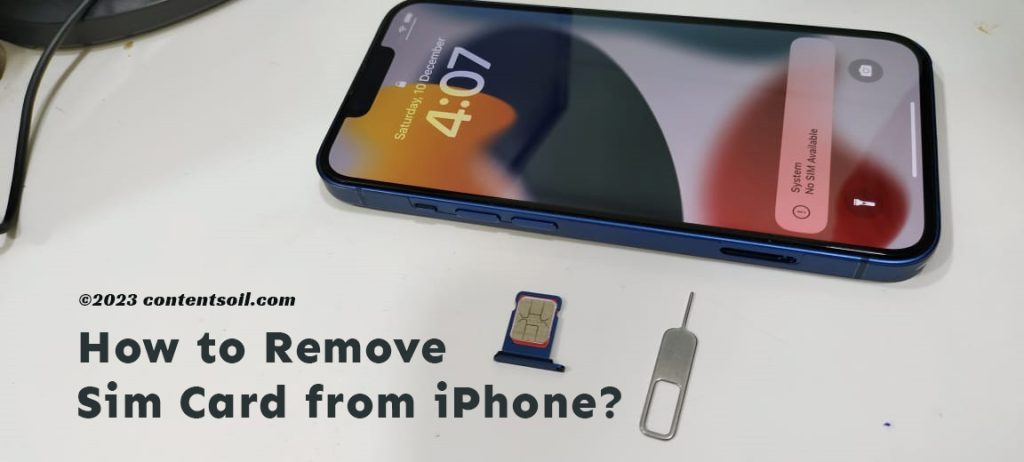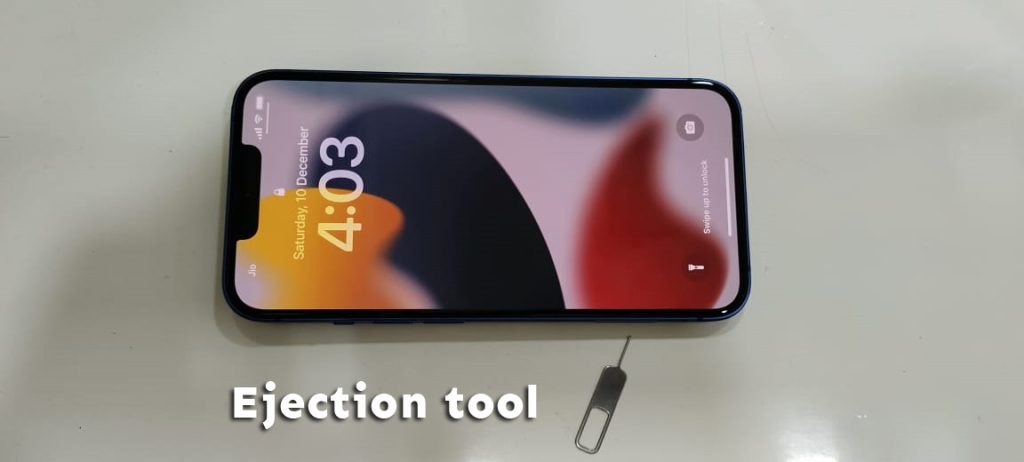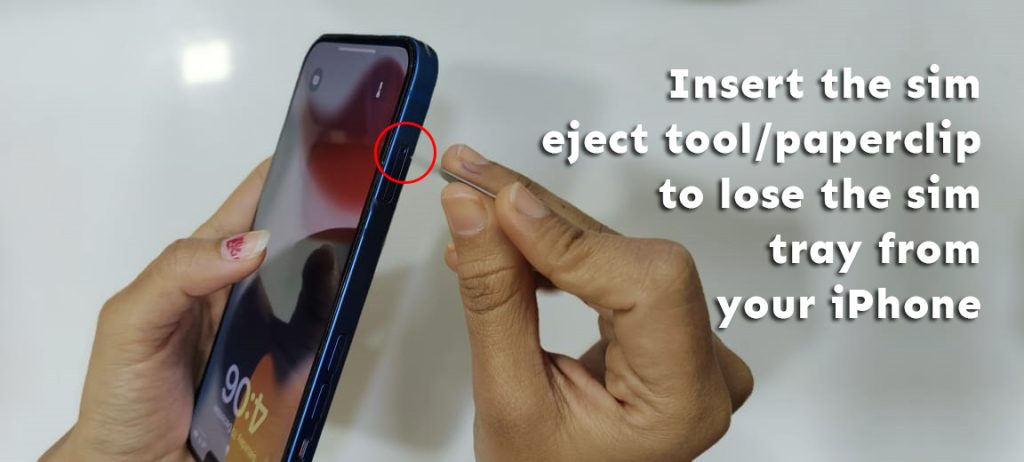Many iPhone users struggle to remove the sim card from their iPhone or don’t know how to do it properly.
This article will guide you on everything related to inserting your sim card and removing your sim card from your iPhone.
First, you have to figure out your sim; a lot is on the right side of your iPhone or the left side, which you can find from apple support here.
Your iPhone box gives you a sim eject tool, and make sure you have a paperclip to use for.
You can find your sim card ejection tool in your iPhone box with your iPhone.
E Sim:
To activate a cellular plan from a provider without a physical SIM card, you can use an eSIM, which is an industry-standard digital SIM. An iPhone supports up to eight eSIMs, allowing for simultaneous usage of two phone numbers.
Setting up E Sim on your iPhone:
Start up your brand-new iPhone and proceed with the eSIM setup by following the on-screen prompts.
If your carrier allows eSIM Carrier Activation or eSIM Quick Transfer, you can activate your eSIM while setting up your iPhone.
When you buy an iPhone, your carrier will activate it with an eSIM using eSIM Carrier Activation. eSIM Quick Transfer allows you to move your SIM card from one iPhone to another without getting in touch with your carrier. Turn on your iPhone in either setup method’s activation procedure to activate your eSIM.
These choices also allow you to add or swap out an eSIM later. If activating your eSIM via a QR code or the carrier’s iPhone app isn’t an option, contact your carrier for assistance.
An eSIM is required for activation on an iPhone 14 model bought in the United States. Turn on your iPhone, then activate your eSIM using eSIM Carrier Activation, eSIM Quick Transfer, or another available option.
Now, Let’s learn about how to remove a sim card from iPhone
Steps to Remove a Sim card from iPhone:
If you follow the article guide properly, you can easily learn to remove a sim card from your iPhone.
Step 1. Get Required Tool
Step 2. Insert a Simeject tool/Paperclip
Step 3. Pull out the sim card tray
Step 4. Remove your sim card from the Tray
Step 1. Get Required Tool:
To remove your sim card from your iPhone, you just need to have a sim ejection tool or Paperclip to gently remove your sim card.
You can find the sim ejection tool in your iPhone box, or else you can get a paperclip to do the sim ejection tool job here.
Now that we are ready with the right tools for the operation, let’s move forward to the next part.
Step 2. Insert a Sim eject tool/Paperclip:
Find out the sim slot on your iPhone and insert the sim eject tool/paperclip to lose the sim tray from your iPhone.
While inserting the sim eject tool, you might have to push harder to lose the sim tray from your iPhone.
Make sure you are doing it right shown in the image below.
Once you lose the sim tray from your iPhone, step 2 is completed.
Now we will move forward to step 3.
Step 3. Pull Out the Sim Card Tray:
Now you have to pull out that sim card tray from your iPhone nicely and gently to get your sim card out from your iPhone.
While pulling out the sim tray from your iPhone make sure you are pushing/pulling it gently so that it do not get break.
Get your sim card tray out, and we are done with step 3.
Now, let’s move forward to final step.
Step 4. Remove your Sim card from the Tray
Now, you just have to remove the sim card from the Tray so that you are done with this simple process of removing a sim card from your iPhone.
After removing the sim card from your iPhone, you can insert that sim card tray back into your iPhone.
This is how you can easily remove your sim card from your iPhone.
E Sim Quick Transfer:
Some networks allow you to move your SIM card from your old iPhone to your new one without contacting your service provider. Your current SIM card can be converted to an eSIM.
Communicate with your physician immediately to transfer your eSIM to a new iPhone if you can’t find your old one.
If prompted to do so after setting up your iPhone, you can move the SIM card or eSIM by following the on-screen prompts. If you need to use multiple SIM cards with your new iPhone, To do so, please refer to the guidelines provided below.
After setting up your new iPhone, you can switch from using a physical SIM card to using an eSIM:
1. To add a new cellular service plan to your new iPhone, tap Settings, then Cellular, then Add Service.
2. Select a mobile plan to port over from your current handset. Tap Transfer From Another Device if no list of numbers appears. The two gadgets must be running iOS 16 or later for this to work.
3. You can verify the Transfer by following the on-screen prompts on your old iPhone. Simply press Transfer or, if prompted, input the verification number shown on your new iPhone.
4. The iPhone will not be fully functional until the cellular plan is activated. Your former SIM is deactivated when the cellular plan on your new iPhone activates.
5. If a banner on your new iPhone says Finish Setting Up Your Carrier’s Cellular Plan, tap it. You will be taken to your carrier’s webpage to transfer your eSIM. Get in touch with your provider if you need any assistance.